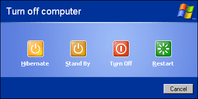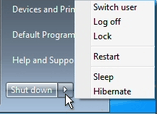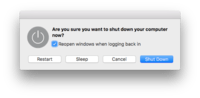Shutdown (computing)
To shut down or power off a computer is to remove power from a computer's main components in a controlled way. After a computer is shut down, main components such as CPUs, RAM modules and hard disk drives are powered down, although some internal components, such as an internal clock, may retain power.
Implementations
Windows
In Microsoft Windows, a PC or server is shut down by selecting the Shutdown item from the Start menu on the desktop. Options include shutting down the system and powering off, automatically restarting the system after shutting down, or putting the system into stand-by mode.
There is also a shutdown command that can be executed within a command shell window. shutdown.exe is the command-line shutdown application(located in %windir%\System32\shutdown.exe)[1] that can shut down the user's computer or another computer on the user's network. Different parameters allow different functions. More than one parameter can be used at a time for this command.[2]
| Parameter | Function |
|---|---|
| -l | Logs off a user. This is the default even without using any parameters. |
| -a | Stops shutdown.exe. It is used during a time-out period. |
| -f | Kills all running applications. |
| -s | Turns off the computer. |
| -r | Shuts down and reboots a computer. |
| -m[\\ Computer Name] | When shutting down a network computer, allows you to choose
which computer to turn off. |
| -t xx | Timer before shut down occurs.
By default it is set to 20 seconds. |
| -c "message" | Allows a message to be shown in the System Shutdown window.
It can not be more than 127 characters. |
Just like other operating systems, Windows has the option to prohibit selected users from shutting down a computer. On a home PC, every user may have the shutdown option, but in computers on large networks (such as Active Directory), an administrator can revoke the access rights of selected users to shut down a Windows computer. Nowadays there are many software utilities which can automate the task of shutting down a Windows computer, enabling automatic computer control. The Windows Shutdown website lists various software utilities to automate the task of shutting down.
In Windows, a program can shut down the system by calling the ExitWindowsEx or NtShutdownSystem function.[3]
macOS
In macOS the computer can be shut down by choosing "Shut Down…" from the Apple Menu or by pressing the power key to bring up the power management dialog box and selecting button "Shut down". An administrator may also use the Unix shutdown command as well.[4] It can also be shut down by pressing [Alt]+[Command]+[Eject optical disc on optical drive] but this will not prompt the user anything at all.
Unix and Linux
In Unix and Linux, the shutdown command can be used to turn off or reboot a computer. Only the superuser can shut the system down.
One commonly issued form of this command is shutdown -h now, which will shut down a system immediately. Another one is shutdown -r now to reboot. Another form allows the user to specify an exact time or a delay before shutdown: shutdown -h 20:00 will turn the computer off at 8:00 PM, and shutdown -r -t 60 will automatically reboot the machine within 60 seconds (one minute) of issuing the command.[5]
See also
References
- ↑ "Shut down Windows 10 with just one click (or two)". CNET. Retrieved 2017-04-24.
- ↑ "Shutdown". technet.microsoft.com. Retrieved 2017-04-24.
- ↑ "NtShutdownSystem". 2001-02-25. Retrieved 2015-04-11.
- ↑ – Darwin and macOS System Manager's Manual
- ↑ – Linux Administration and Privileged Commands Manual
Further reading
- Spolsky, Joel (21 November 2006). "Choices = Headaches". Joel on Software. Retrieved 25 August 2010.
External links
- shutdown.cc – an article about various ways of automated and manual shutting down of Microsoft Windows