QLab
QLab is a multimedia playback cue-based software designed for theatre and live entertainment.
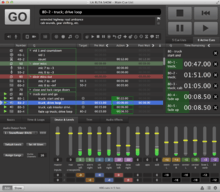
History
QLab is a multimedia playback software created by a company based in Baltimore, Maryland, known as Figure 53.[1] Version 1.3.10 of the software was released on May 25, 2007, for use on Macintosh OSX.[2] The current version as of November 18th, 2016 is version 4.0.1. Version 3.2.1 of the software was also released on the same date.
Uses
Cues
In QLab, a cue is a marker for an action to take place in the program. When triggered, a cue executes an operation. The list of available cues in v3 is as follows:
- Audio
- Mic
- Video
- Camera
- Fade
- OSC
- MIDI (voice messages, sysex, or MSC)
- MIDI File
- Timecode (MTC or LTC)
- Group
- Start
- Stop
- Pause
- Load
- Reset
- Devamp
- Goto
- Target
- Arm
- Disarm
- Wait
- Memo
- Script
Audio playback
QLab allows an end-user or designer to align audio files in a sequential order. Once the audio files are inserted into the cue list, the end-user can then manipulate it by looping it, changing the amplitude or volume, and adding fades in or out. Audio cues can also be placed into groups, so that multiple files can be triggered at one moment.[3]
Video playback
The video capability of the software in its most recent version allows a designer to add video files to their cue lists, allowing them to be time aligned with other cues, including audio files. Video files can be altered in real time in QLab, by integrating a Quartz Composer file.[4] The designer can also select on which video card or cards the video will play. It is useful to note that the speed of the computer processor and video card can affect the quality of video playback.
MIDI integration
MIDI is integrated into QLab and is set up to be bi-directional. QLab allows MIDI signals to be sent as a cue to trigger other devices, such as digital audio consoles. The software also accepts MIDI signals as triggers for its own cues. MIDI signals can be sent to QLab from other computers running QLab software, or any other MIDI capable device, using a MIDI Interface.[5]
Live playback
A key software feature with QLab is its ease of use in live playback situations. The designer of a cue sheet can save their show file, and lock it, preventing any changes to the cues. After doing so, an untrained user can run the software in a playback situation. By default, a cue is triggered by clicking a large GO button on the screen, or by pressing the space bar.[6]
References
- ↑ Figure 53 | Company
- ↑ Figure 53 | QLab | Download
- ↑ Figure 53 | QLab | Tour Archived February 4, 2011, at the Wayback Machine.
- ↑ Figure 53 | QLab | Tour Archived February 4, 2011, at the Wayback Machine.
- ↑ Figure 53 | QLab | Tour Archived February 4, 2011, at the Wayback Machine.
- ↑ Figure 53 | QLab | Documentation