ZX Spectrum graphic modes

The ZX Spectrum is generally considered to have limited graphical capabilities in comparison to some other home computers of the same era such as the Commodore 64, largely due to its lack of a dedicated graphics chip. Nevertheless, throughout its commercial life and later activity on the demoscene, various techniques have been developed to provide (or emulate) improvements to the Spectrum's graphical output.
Color palette
The ZX Spectrum (and compatibles) computers uses a variation of the 4-bit RGBI palette philosophy. This results in each of the colors of the 3-bit palette having a basic and bright variant, with the exception of black. The bright half of the palette is generated using the video display's maximum voltage levels for each of the three R/G/B color components that a color uses. The basic half of the palette is displayed by simply reducing these voltages.
Unlike most RGBI palettes, the ZX Spectrum swaps the color components around a bit: Blue has a binary weight of 1, Red has a weight of 2, while Green has a weight of 4. As with any binary number, these weights add up to produce a single decimal number that matches the displayed color, the effect of which can be seen in the table below (pay special attention to the "binary value" column).
For any value of n from 0 to 7, the following commands can be used to set or alter the screen's colors:
- BORDER n, the color for surrounding area outside the main bitmap.
- PAPER n, the background (pixel bit value of 0) color for the color cell to be altered.
- INK n, the foreground (pixel bit value of 1) color for the color cell to be altered.
Furthermore, the BRIGHT command can be used to change the setting of the PAPER and INK commands' "bright" flag (the I in RGBI), giving them access to the entire 15-color palette. Settings of "0" and "1" turn bright mode off and on (respectively). Since only one bit within a color attribute byte is used to select the brightness for both foreground and background colors in a color cell, it is not possible to select both bright and basic color modes in the same color cell. The BORDER command does not use a bright flag, thus only the eight basic colors are supported.
Counting from least to most significant bit, an attribute byte dedicates three bits for the foreground color, three bits for the background color, one bit for the bright flag, and one bit for the flashing effect (which causes the video display to alternate foreground and background colors periodically).
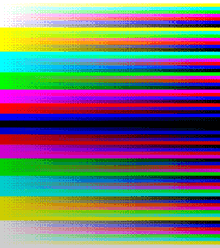
Color number Binary value BRIGHT 0 (RGB) BRIGHT 1 (RGB) Color name 0 000 #000000 #000000 black 1 001 #0000CD #0000FF blue 2 010 #CD0000 #FF0000 red 3 011 #CD00CD #FF00FF magenta 4 100 #00CD00 #00FF00 green 5 101 #00CDCD #00FFFF cyan 6 110 #CDCD00 #FFFF00 yellow 7 111 #CDCDCD #FFFFFF white
Dithering
This quite short color palette has urged the graphic artists (e.g. at ZX-Art) to resort to various dithering techniques; the simplest of which employs ordered patterns, as shown exhaustively in the opposite chart.
Standard mode

The original ZX Spectrum has a screen resolution of 256×192 pixels. Colour information is overlaid onto this as a grid of 8×8 pixel regions known as attribute blocks; within each attribute block, only two colours may be used out of a palette of 8 (black, blue, red, magenta, green, cyan, yellow and white). Additionally, the entire attribute block may be designated as 'bright', resulting in a total of 15 possible colours (because both bright and dark black is the same color #000000). In many programs this limitation was evident as attribute clash.
- Details:
- Pixels: 256 × 192
- Attributes: 32 × 24
- Colors: 15
Hicolour


Several third-party Spectrum clones, including the Timex Sinclair machines and the Pentagon, support a screen mode in which attribute blocks are 8×1 pixels in size rather than the usual 8×8. A screen in this mode takes 12 KB RAM. In the case of the Timex, this mode is activated through the command OUT 255,2. In addition, this screen mode can be generated through the use of the MB-02 disk system's DMA hardware (where the technique is known as Multitech), and is also available as Mode 2 on the SAM Coupé.
"8x1" attributes
On other Spectrum models, this effect can be replicated by exploiting the fact that the ULA re-reads the attribute information on every pixel row when generating the video output; it is possible to write a new value to the relevant memory location in between successive lines, and thus cause a different pair of colours to be shown. However, the Spectrum's processor is not fast enough to write to an entire row of attribute bytes in one scanline, so 8×1 attributes can only be achieved over 18 columns. This technique is variously known as Hicolour, Multicolour, FLI or Rainbow Processor mode.
- Details:
- Pixels: 256 × 192
- Attributes: 32 × 192
- Colors: 15
"8x2" attributes
A variation on this method is to change the complete row of attributes over the course of two scanlines, resulting in 8×2 pixel attribute blocks over the full width of the screen. In this situation the 128K Spectrum's shadow screen (see below) is commonly used as a back-buffer to ensure that the colour change happens simultaneously across all the attribute bytes.
- Details:
- Pixels: 256 × 192
- Attributes: 32 × 96
- Colors: 15
"4x1" attributes
A special case of the Hicolour mode involves alternating between the two available colours per attribute cell for 4 pixels each, allowing each 4×1 region to be treated as an independently colourable 'pixel' (although the limitation of one brightness level per 8×1 cell is still in effect).
- Details:
- Pixels: 64 × 192
- Attributes: 64 × 192
- Colors: 15
Multitech monochrome
By reducing the colour settings of the TV or monitor, it is possible to take advantage of the differences in intensity over the Spectrum's colour range to generate a 15-shade grayscale image at 256×192 resolution.
This technique is most commonly associated with the MB-02's Multitech capabilities, although it would work equally well with any other hicolour method as described above.
- Details:
- Pixels: 256 × 192
- Attributes: 32 × 192
- Colors: 15 grayscale
512×192, Highres monochrome

This mode was mainly used to display 64×24 or 80×24 columns text screen and only SAM COUPE mode 3 four colour version of this mode(24KB- 2bits per pixel) Timex Sinclair computers and some Russian clones can display it. There are two graphics editors for this mode and it is supported by BASIC64 and some CP/M implementations. It also takes 12 kB (12 KiB) RAM.
- Details:
- Pixels: 512 × 192
- Attributes: none
- Colors: 2 - SAM 4 from 128 possibly 16 per line if anyone figures out HMPR bits 5&6 or line interrupt CLUT alterations - DMA?
Interlace

By alternating between two screens on every frame interrupt (50 Hz), it is possible to simulate a doubling of the vertical display resolution from 192 to 384 lines. The Timex clones and ZX Spectrum 128K implement a 'shadow' screen area which can be switched into place through the use of a single OUT command, and this is often utilised to rapidly switch between two images for this purpose (although this can also be achieved with a standard block copy, albeit not over the entire screen). When viewed on a television screen, the flicker is less noticeable than on a monitor. The image is linked to here (warning: the linked image flickers very rapidly, which could potentially cause seizures in people with photosensitive epilepsy).
The technique does not in fact achieve a true interlaced display, as the Spectrum lacks the ability to synchronise with the display hardware at such a low level. Rather, the effect is more akin to anti-aliasing, with certain pixels appearing at half intensity.
- Details:
- Pixels: 256 × 384
- Attributes: 32 × 24
- Colors: 15
GigaScreen

Two specially prepared images are displayed on the screen rapidly after each other. The palette is increased to approximately 102 colors due to the color-mixing effects of the rapid flipping between images.
For Pentagon machines, a hardware modification is available which directly combines the two alternate screen areas into the video signal, thus eliminating the flicker associated with this method. Furthermore, the gigascreen and hicolour techniques may be employed together to produce even richer-coloured images; this format has been named DithVIDE and BZither, both names referring to the dithering methods employed when converting true-colour images to the format.
- Details:
- Pixels: 256 × 192
- Attributes: 32 × 24
- Colors: 102
3colour / Multichrome / RGB-3 / Interchrome

Three separate images, comprising a red, green and blue layer, are displayed on the screen rapidly, one after the other, relying on persistence of vision effects to merge the three layers into a single coloured image. The result is an 8-colour image where each pixel may be coloured independently.
This effect is simulated in another image linked to here (warning: the linked image flashes colors very rapidly, which could potentially cause seizures in people with photosensitive epilepsy); the flashing is less noticeable when viewed on a television screen.
- Details:
- Pixels: 256 × 192
- Attributes: 256 × 192
- Colors: 8
Emulated
256×192, 256 colors, "256 Colour Mode", no attributes
The SPEC256 and EmuZWin emulators have a screen mode 256×192 pixels where each pixel can be in one of 256 colors. This is achieved by extending the word size of the emulated Z80 from 8 bits to 64, making eight bits of data available for each pixel; the screen thus takes 48 kB of memory. This mode only exists on the emulator and software graphics must be modified to use it.
- Details:
- Pixels: 256 × 192
- Attributes: 256 × 192
- Colors: 256
128×192, 64 colors, "TV blur", 32×24 attributes

Due to the limitations of displaying a computer image on a regular TV, adjacent pixels were in fact blurred out horizontally. This effect was used to increase the number of displayed colours on screen by almost all of the graphic designers, by use of dithering techniques. Some emulators provide some sort of "blur" image processing trying to simulate this effect.
- Details:
- Pixels: 128 × 192
- Attributes: 16 × 24
- Colors: 64
External links
- ZX-Spectrum graphics modes
- ZX-Spectrum extra graphics modes
- Image to ZX Spec - An open source utility for image conversion from PC to ZX Spectrum (including 14 dither modes)
- Retro-X - A utility for image conversion from PC to old machines (includes non standard ZX Spectrum modes)
- ZX GIMP plug-in A GIMP plug-in to make any RGB image to look like a ZX Spectrum screen.
- ZX-Spectrum graphic art collection