ReadyBoost
| A component of Microsoft Windows | |
|---|---|
|
| |
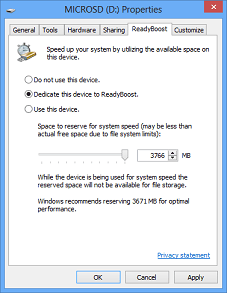 ReadyBoost in Windows 8 | |
| Details | |
| Type | Disk Cache |
| Included with | Windows Vista, Windows 7, Windows 8 |
In computing, ReadyBoost is a disk caching software component of Windows Vista and later Microsoft operating systems. It works by allowing the use as a cache of flash memory, a USB flash drive, SD card, CompactFlash, SSD, or other compatible internal or external mass storage system faster than the hard drive being cached. There is a limitation of 32 GB per cache file.
Overview
Using ReadyBoost-capable flash memory (NAND memory devices) for caching allows Windows Vista and later to service random disk reads with better performance than without the cache. This caching applies to all disk content, not just the page file or system DLLs. Flash devices typically are slower than a mechanical hard disk for sequential I/O, so, to maximize performance, ReadyBoost includes logic that recognizes large, sequential read requests and has the hard disk service these requests.[1]
When a compatible device is plugged in, the Windows AutoPlay dialog offers an additional option to use the flash drive to speed up the system; an additional "ReadyBoost" tab is added to the drive's properties dialog where the amount of space to be used can be configured.[2] The minimum cache size is 250 MB. In Vista or with FAT32 formatting of the drive, the maximum is 4 GB. In Windows 7 with NTFS or exFAT formatting, the maximum cache size is 32 GB per device. Windows Vista allows only one device to be used, while Windows 7 allows multiple caches, one per device, up to a total of 256 GB.[3]
ReadyBoost compresses and encrypts, with AES-128, all data that is placed on the flash device; Microsoft has stated that a 2:1 compression ratio is typical, so a 4 GB cache would usually contain 8 GB of data.[4]
Requirements
For a device to be compatible and useful, it must conform to these requirements:
- The removable media's capacity must be at least 256 MB[5] (250 MB after formatting, Windows 7 reports in its Event Log a required minimum of 235 MB).
- Windows 7 allows up to eight devices for a maximum of 256 GB of additional memory,[6] with up to 32 GB on a single storage device.[7]
- The device must have an access time of 1 ms or less.
- The device must be capable of 2.5 MB/s read speeds for 4 KB random reads spread uniformly across the entire device, and 1.75 MB/s write speeds for 512 KB random writes spread uniformly across the device.[8]
Other considerations:
- Vista's ReadyBoost supports NTFS, FAT16 and FAT32 from SP1. Windows 7 also supports the newer exFAT file system. As the ReadyBoost cache is stored as a file, the flash drive must be formatted as NTFS or exFAT to allow a cache larger than the FAT32 filesize limit of 4 GB (or FAT 16's 2 GB).
- The initial release of ReadyBoost for Windows Vista supported one device. Windows 7 supports multiple flash drives for ReadyBoost, so performance improvement similar to RAID 0 can be expected.
- The ReadyBoost algorithm was improved in Windows 7, resulting in better performance. One experiment showed reading of flash memory up to 5-10 times faster than Windows Vista due to higher hit rate[citation needed].
- Because ReadyBoost stores its cache as a file on the root directory of the drive, rather than using the flash memory without a file system, the file system must be mounted and assigned a drive letter. The ReadyBoost cache is created on the root directory of the drive.
- If the system drive (the primary drive, with Windows system files on it) is a solid-state drive (SSD), ReadyBoost is disabled, as reading from that drive would be at least as fast as reading from the ReadyBoost drive.[5]
Depending on the brand, wear and tear from read-write cycles, and size of the flash memory, the ability to format as NTFS may not be available. Enabling write caching on the flash drive by selecting Optimize for performance in Device Manager allows formatting as NTFS.[9]
ReadyBoost is not available on Windows Server 2008.[10]
According to Jim Allchin, for future releases of Windows, ReadyBoost will be able to use spare RAM on other networked Windows PCs.[11]
Manual testing
Although devices are tested for ReadyBoost compatibility when they are plugged in, compatibility can also be tested manually: Windows Vista and Windows 7 include a command-line utility called WinSAT.exe (standing for Windows System Assessment Tool) to test the performance of random read and write speeds. For a standard Windows installation, it can be found in a sub-directory of C:\Windows\system32. The Command Prompt must be run with administrative privileges, otherwise test results will not be visible after testing.
According to the Microsoft TechNet, the syntax is as follows:[12]
To test random reads (4096 for 4 KB):
winsat disk -read -ran -ransize 4096 -drive driveletter
For random writes (524288 for 512 KB):
winsat disk -write -ran -ransize 524288 -drive driveletter
Alternatively the test can be run with the graphics user interface, and the results examined in the Event Viewer.[13]
Performance
A system with 512 MB of RAM (the minimum requirement for Windows Vista) can see significant gains from ReadyBoost.[14][15] In one test case, ReadyBoost sped up an operation from 11.7 seconds to 2 seconds. However, increasing physical memory (RAM) from 512 MB to 1 GB (without ReadyBoost) reduced it to 0.8 seconds.[16] System performance with ReadyBoost can be monitored by Windows Performance Monitor.[17] As the price of RAM decreased and more RAM was installed in computers, the advantages of ReadyBoost in mitigating the performance deterioration due to insufficient memory decreased.
The core idea of ReadyBoost is that a flash drive (aka USB thumb drive or USB memory stick) has a much faster seek time than a typical magnetic hard disk (less than 1 ms), allowing it to satisfy requests faster than reading files from the hard disk. It also leverages the inherent advantage of two parallel sources from which to read data, whereas Windows 7 enables the use of up to eight flash drives at once, allowing up to nine parallel sources. USB 2.0 flash drives are slower for sequential reads and writes than modern desktop hard drives. Desktop hard drives can sustain anywhere from 2 to 10 times the transfer speed of USB 2.0 flash drives but are equal to or slower than USB 3.0 and Firewire (IEEE 1394) for sequential data. USB 2.0 and faster flash drives have faster random access times: typically around 1 ms, compared to 12 ms for mainstream desktop hard drives.[18]
On laptop computers, the performance shifts more in favor of flash memory when laptop memory is more expensive than desktop memory; many laptops also have relatively slow 4200 rpm and 5400 rpm hard drives.
In versions of Vista prior to SP1, ReadyBoost failed to recognize its cache data upon resume from sleep, and restarted the caching process, making ReadyBoost ineffective on machines undergoing frequent sleep/wake cycles. This problem was fixed in Vista SP1.[19]
Limitations
Since flash drives wear out after a finite (though very large) number of writes, ReadyBoost will eventually wear out the drive it uses—though this may take a long time, depending on various factors. According to Microsoft, the drive should be able to operate for at least ten years.[1] As capacities rise and cost per megabyte drops, USB drives are increasingly suitable for ReadyBoost.
See also
- Automated Tiering (Windows Server 2012 R2)
- bcache, dm-cache, and Flashcache on Linux
- DragonFly BSD provides a similar feature called swapcache
- Features new to Windows Vista
- Intel Turbo Memory
- Hybrid array
- Hybrid drive
- Intel Smart Response Technology
- ReadyDrive
- Superfetch
- Windows To Go
References
- ↑ 1.0 1.1 Archer, Tom; Ayers, Matt (2006-06-02). "ReadyBoost Q&A". Tom Archer's Blog. MSDN Blogs. Retrieved 2008-01-11.
- ↑ Tom Archer (April 14, 2006). "ReadyBoost - Using Your USB Key to Speed Up Windows Vista". Tom Archer's Blog. Microsoft. Retrieved 2006-05-21.
- ↑ Marius Oiaga (October 12, 2009). "Windows 7 RTM ReadyBoost 256 GB of Memory Cache Support". SOFTPEDIA. SoftNews NET SRL. Retrieved 2013-01-09.
- ↑ Mark Russinovich (March 2007). "Inside the Windows Vista Kernel: Part 2". TechNet Magazine. Microsoft. Retrieved 2007-03-01.
- ↑ 5.0 5.1 "Understand ReadyBoost and whether it will Speed Up your System". TechNet Magazine (Microsoft). Retrieved 2012-12-14.
- ↑ Microsoft Windows. "Windows 7 features - ReadyBoost - Microsoft Windows". Retrieved 2009-09-22.
- ↑ Microsoft Windows. "Using memory in your storage device to speed up your computer". Retrieved 2012-01-04.
- ↑ Ed Bott, ZDNet. "Is your flash drive fast enough for Vista's ReadyBoost?". Retrieved 2012-01-04.
- ↑ How can I format my USB drive as NTFS?: The Old New Thing
- ↑ Russinovich, Mark (March 2008). "Inside Windows Server 2008 Kernel Changes". Microsoft. Retrieved 2009-05-10.
- ↑ "Jim Allchin". 23 May 2006. Archived from the original on 2006-12-10. Retrieved 2006-11-01.
- ↑ Microsoft TechNet: Reference winsat disk
- ↑ http://www.zdnet.com/photos/gallery-readyboost-and-flash-drives/41329?seq=5&tag=photo-frame;get-photo-roto
- ↑ AnandTech: Windows Vista Performance Guide
- ↑ Schmid, Patrick. "Windows Vista's SuperFetch and ReadyBoost Analyzed: Conclusion." Toms Hardware. 2007-01-31.
- ↑ AnandTech: Windows Vista Performance Guide
- ↑ Schultz, Greg. "Keep tabs on ReadyBoost with Windows 7's Performance Monitor." TechRepublic. 2010-03-24.
- ↑ "WD Scorpio Blue Mobile: Drive Specifications". Western Digital. June 2010. Retrieved 15 January 2011.
- ↑ Vista SP1 will fix critical ReadyBoost performance bug
External links
Microsoft links
- Windows 7 features: ReadyBoost
- Windows Vista: Features Explained: Windows ReadyBoost
- Windows Vista Help Page on ReadyBoost
- Windows Vista: Features Explained: Performance Features (of which ReadyBoost is one)
- Channel9 interview with Michael Fortin on ReadyBoost and other performance technologies in Windows Vista
- Section STORAGE-009 in Windows Logo Program Requirements Suite, Version 3.09
- Understand ReadyBoost and whether it will Speed Up your System
Other links
- Microsoft's Software Patent on ReadyBoost via google
- AnandTech: Windows Vista Performance Guide - ReadyBoost, ReadyBoost Performance Analysis, and Hard Drive Performance and ReadyBoost
- How to use and configure Readyboost
- In depth Tom's Hardware article with analyses of ReadyBoost and Superfetch
- How to use ReadyBoost guide with pictures
- Use any USB drive or memory card with ReadyBoost on Vista
- ReadyBoost Monitor
- eBoostr is a third party ReadyBoost-like program with advanced features. It also adds ReadyBoost functionality to Windows XP which is otherwise lacking.
- Windows Ready Boost - A Complete Guide